Plays Mobile Legends: Bang bang in the computer certainly not difficult. Currently there are a variety lightest Android emulator that can be used to play Mobile Legends on computers without obstacles or Lag.
Another advantage of playing Mobile Legends on your computer or laptop you are you do not need to fear running out of battery on a smartphone, internet connection problems, and other things.
How to do it? Here is the full review how to install and how to play Mobile Legends on your computer or laptop.
For fans of MOBA game DotA style in Android smartphones, would have been familiar with the game called Mobile Legends: Bang bang.
Moonton's latest game is well-liked by many people because it brings the classic MOBA gameplay with the game size is not too large.
Despite being a game played on a smartphone, you can still play the game Mobile Legends on your computer or laptop you use the following way.
- Download Nox App Player and install as usual on your computer or laptop.
- Download the APK file also Mobile Legends: Bang bang latest version and place it on an easy place to find.
- After Nox installed, drag and drop files to the APK Mobile Legends to Nox, and install the APK.
- (Optional) You can also install Mobile Legends via Google Play Store in Nox.
- After Mobile Legends successfully installed, the next is how to control it
- How to Control Mobile Legends in Nox
- Entry into a game, Match Up, Ranked Games, Brawl Mode, or Custom Mode.
- Further search Simulate menu Touch (CTRL + 1), automatically appears the buttons that you can add.
- Organize the buttons according to your wishes.
That's an easy way to install and how to play Mobile Legends: Bang bang on the computer. For you who have recently tried to play on the PC, must be a bit difficult to control. Therefore, you can try your hand first at the Custom Mode.
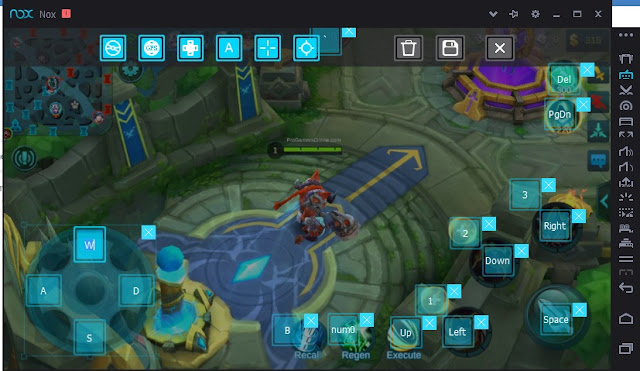
EmoticonEmoticon